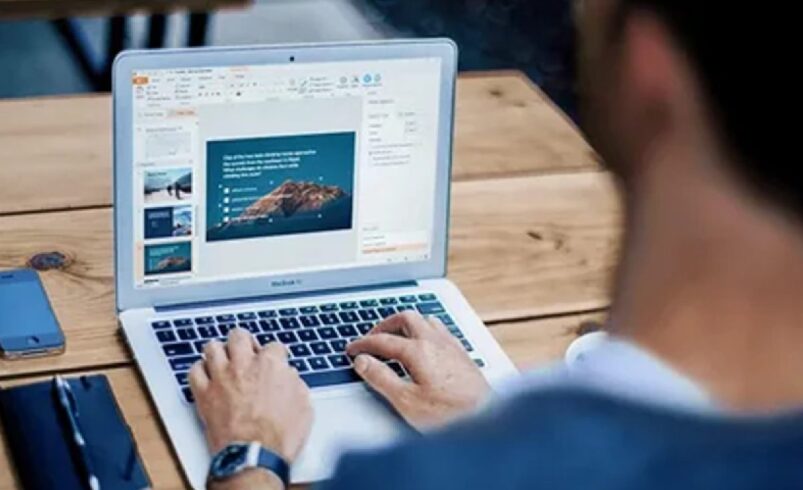In today’s fast-paced digital era, the use of artificial intelligence (AI) has significantly transformed various aspects of our daily lives, including the way we create and deliver presentations. AI-powered tools are revolutionizing the traditional methods of crafting PowerPoint presentations by offering innovative solutions to streamline the design process, enhance visual appeal, and optimize content creation. This article explores the evolving landscape of AI tools for PowerPoint and delves into how these technologies can help individuals and businesses make presentations quickly and effectively.
1. Introduction to AI Tools for PowerPoint
Understanding the Role of AI in PowerPoint Presentations
Welcome to the future, where even PowerPoint presentations are getting a technological makeover with the help of artificial intelligence (AI). AI tools for PowerPoint are here to revolutionize the way we create and deliver presentations, making the process smoother and more efficient than ever before.
2. Benefits of Using AI in PowerPoint Presentations
Efficiency and Time-Saving Advantages
Tired of spending hours tweaking slide layouts and designs? With AI tools, you can bid farewell to those endless formatting struggles. AI streamlines the process by offering smart suggestions for design elements, layouts, and even content, allowing you to create presentations in a fraction of the time.
Let’s face it, not all of us are design wizards. AI comes to the rescue by offering intelligent design recommendations that can elevate the visual appeal of your slides. From selecting color schemes to suggesting image placements, AI ensures that your presentation looks sleek and professional without requiring a degree in graphic design.
3. AI Tools for Creating PowerPoint Presentations
Overview of Key AI-Powered Presentation Tools
Curious to know which AI tools are leading the pack in the world of PowerPoint presentations? From tools that generate slide layouts to those that assist in speechwriting, there’s a diverse range of AI-powered solutions available to cater to your specific presentation needs. One such tool is the PPT Maker AI Tool. If you’re looking for a fast and efficient way to create engaging presentations, this tool is a game-changer. Simply enter a prompt, and it will generate a script, find the appropriate footage, and automatically apply text and background music, allowing you to create professional presentations with ease. Stay tuned for a rundown of the top players in the AI presentation game.
4. Maximizing Efficiency with AI Features in PowerPoint
Ready to supercharge your PowerPoint skills with AI? Discover how you can make the most of AI features within PowerPoint itself to further enhance your presentation workflow. Whether it’s utilizing AI-powered design suggestions or leveraging smart content generation, unlocking the full potential of AI in PowerPoint can take your presentations from meh to marvelous in no time.
5. Enhancing Visual Appeal with AI-Generated Designs
Using AI for Design Templates and Layouts
Let’s face it, sometimes our design skills are about as polished as a rock in a sandbox. Luckily, AI can swoop in like a superhero and offer up some slick design templates and layouts to make your PowerPoint presentation look like a million bucks without breaking a sweat.
No one wants a presentation that’s a mishmash of design elements that look like they were thrown together by a toddler on a sugar rush. With AI, you can effortlessly customize those sleek designs to match your brand’s aesthetic, ensuring a cohesive and professional look that screams, “I know what I’m doing!”
6. Incorporating AI-Driven Content Suggestions
Utilizing AI for Content Generation and Recommendations
Staring at a blank slide, struggling to find the right words? AI to the rescue! Let those smart algorithms whip up some content suggestions faster than you can say, “I need a coffee break.” With AI-generated content, you’ll never have to worry about writer’s block again.
7. Leveraging AI for Data Analysis and Visualization in PowerPoint
Integrating Data Analysis Tools for Enhanced Presentations
Are numbers and data giving you a headache? Say goodbye to endless Excel sheets and hello to AI-powered data analysis tools that can crunch those numbers and spit out beautiful insights ready for your presentation slide. It’s like having a data wizard in your corner, minus the pointy hat.
Forget boring bar graphs and pie charts that put your audience to sleep faster than a lullaby. With AI magic, you can transform your data into interactive visualizations that will have your audience on the edge of their seats, eager to dive into those captivating insights like it’s a Netflix binge session.
8. Tips for Seamless Integration of AI Tools into Your PowerPoint Workflow
Ready to level up your PowerPoint game with AI tools but not sure where to start? Fear not, brave presenter! We’ve got your back with some handy tips to seamlessly integrate AI into your workflow, ensuring a smooth sailing experience that will make you the envy of PowerPoint aficionados everywhere. Incorporating AI social media marketing strategies into your presentation plans could also offer additional insights on optimizing your slides.
As AI continues to advance and become more accessible, incorporating AI tools into PowerPoint presentations can significantly elevate the quality and efficiency of your workflow. By leveraging the benefits of AI-driven design features, content suggestions, and data analysis capabilities, you can create impactful presentations that captivate your audience and convey your message effectively. Embracing AI tools for PowerPoint empowers users to save time, enhance visual appeal, and ultimately, make a lasting impression with their presentations. Start integrating AI into your PowerPoint workflow today to unlock a world of possibilities for creating dynamic and engaging slideshows.