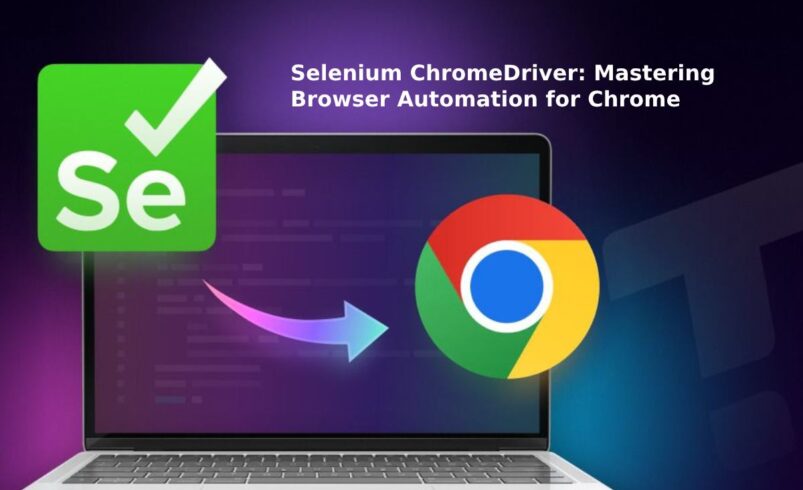What is Selenium ChromeDriver?
Selenium is a free tool that helps people test websites by automating tasks like clicking buttons or filling out forms. ChromeDriver is a special part of Selenium that works with the Google Chrome browser. Together, they act like a remote control for Chrome, letting you test websites by making the browser do things automatically. This is super helpful for developers who want to make sure their websites work perfectly.
Why is ChromeDriver Important?
ChromeDriver connects Selenium to Chrome, so you can:
- Open websites automatically.
- Click links or buttons.
- Fill out forms, like typing in a search bar.
- Check if a website looks and works right.
This saves time and makes sure websites are ready for real users, like when you’re shopping online or playing a game on a site.
Cool Features of Selenium ChromeDriver
ChromeDriver has some awesome tools that make testing easier and more powerful. Here’s what it can do:
1. Headless Mode
Headless mode lets Chrome run tests without showing the browser window. It’s like the browser is working in the background, which:
- Makes tests faster.
- Uses less computer power.
- Is great for testing on servers or in big projects where you don’t need to see the browser.
2. Remote WebDriver
This feature lets you run tests on different computers or even in the cloud. For example, you can test a website on Chrome running on a Mac, Windows, or Linux, all from one place. It’s perfect for checking if a website works on different devices.
3. Chrome DevTools Protocol (CDP)
CDP gives you extra control over Chrome. You can:
- Check how fast a website loads.
- Test what happens if the internet is slow.
- Look at how a website talks to servers.
This helps developers make sure their websites are fast and work well.
4. Network Interception
ChromeDriver can “watch” and change how a website connects to the internet. For example, you can test what happens if a website can’t load pictures or if the connection is slow. This makes sure the website still works even in tricky situations.
5. Custom Chrome Profiles
You can set up Chrome with special settings, like saved passwords or extensions, to test how a website works for real users. For example, you could test a website with an ad-blocker turned on to see if it still looks good.
6. JavaScript Execution
ChromeDriver lets you run JavaScript code to do things like scroll a page or click buttons that Selenium can’t do on its own. This is great for testing websites with lots of animations or interactive features.
Best Practices for Using Selenium ChromeDriver
To make your tests work well, follow these tips:
1. Use Explicit Waits
Websites can load at different speeds, so tell ChromeDriver to wait until a button or page is ready before doing something. This prevents errors and makes tests more reliable.
2. Test on Different Browsers
Even though ChromeDriver is for Chrome, you should also test websites on browsers like Firefox or Safari to make sure they work for everyone. Tools like LambdaTest can help you test on lots of browsers easily.
3. Close Browsers Properly
After a test, close the Chrome browser to save computer memory. This keeps your tests running smoothly, especially if you’re doing a lot of them.
4. Use the Page Object Model (POM)
Organize your test code by creating separate “pages” for different parts of a website. For example, make a page for the homepage and another for the login page. This makes your tests easier to read and update.
5. Manage Test Data Smartly
Keep test information, like usernames or passwords, in separate files (like a spreadsheet) instead of in your code. This makes it easier to change things without rewriting your tests.
6. Keep Everything Updated
Make sure Chrome, ChromeDriver, and Selenium are all using the latest versions. Old versions can cause problems, like tests not working right.
7. Use Headless Mode for Speed
Run tests in headless mode when you don’t need to see the browser. It’s faster and great for big projects.
8. Run Tests at the Same Time
To save time, run multiple tests at once on different computers or browsers. This is called parallel testing and helps you find problems faster.
Why Selenium ChromeDriver is Awesome
Selenium ChromeDriver makes testing websites easier and more accurate by:
- Saving time with automation.
- Letting you test websites on Chrome in cool ways, like headless mode or with custom settings.
- Helping developers make sure their websites work perfectly for everyone.
Conclusion
Selenium ChromeDriver is a powerful tool that helps developers test websites by controlling the Chrome browser automatically. With features like headless mode, remote testing, and custom profiles, it makes testing fast, fun, and reliable. By following best practices, you can use ChromeDriver to create tests that help build awesome websites. If you’re interested in coding or web development, learning about Selenium ChromeDriver is a great way to see how technology makes the internet better!